Customer Management
Accounting > Accounts Receivable > Customer Management
The Customer Management screen is used to manage customers for the Accounts Receivable module. Note: Buildings, Staff, and Students are available for customer documents without being created as separate customers.
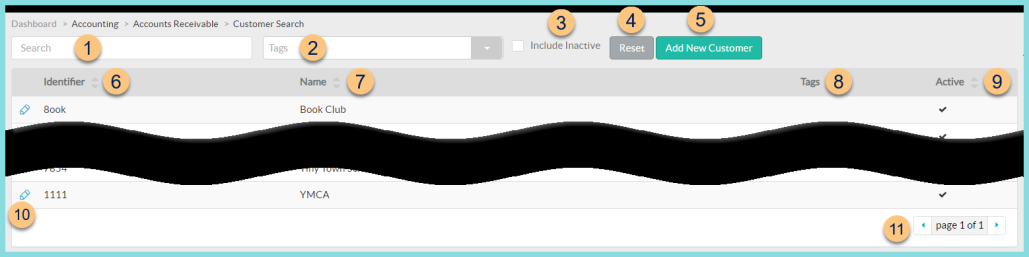
-
Search - search by identifier
-
Tags - filter by customer tag
-
Include Inactive - check to include inactivated customers in search
-
Reset - click to reset search parameters
-
Add New Customer - click to create a new customer
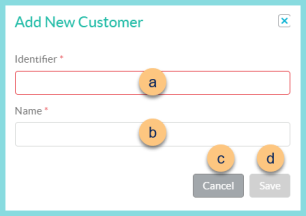
-
Identifier - enter a customer identifier
-
Name - enter the customer's name
-
Cancel - click to return to the previous screen without saving changes
-
Save - click to save changes
-
Identifier - click to sort by customer identifier
-
Name - click to sort by customer name
-
Tags - notice customer tags
-
Active - click to sort by active status
-
Pencil - click to be redirected to the customer's general tab
-
< > - click to scroll through pages